GCE Reflection
11:03
The first Google Chrome Class already offered plenty of new learning opportunities by learning about Google Chrome Keyboard shortcuts, filtering and refining google searches, and common search tips. Overall, this class helped me with being more proficient in my daily searches with google.
Just recently, I used some of the search tips when I was looking for a fantasy story that was not too long for my learning support students. I typed “Fantasy story 200...500 words” in my omnibox and found several hits. My next step could have been to refine it even more based on their reading levels.
Another very helpful tool was learning how to add ‘extensions’ to my google mail. For example, I was able to add “Boomerang” to my Google Mail in order to write messages but delay their sending. This comes in handy when I write a weekly update on Thursday but want to only send out on Friday after school.
“One Tab” was another great extension that would truncate all open tabs into one page, thus freeing up space and processing speed.
A very useful tip, in light of my impending move, was ways in which to organize my google drive. I have begun to organize my folders using colors as well as using the underscore to elevate their listing. However, a new learning was for me to use acronymic code for folders, sheets, docs, etc. for easier searches later on. Often, I name a document but don’t have the time to file it in the right folder, so this system of using acronyms would definitely help.
Dragging and dropping folders or documents into my drive has become second nature to me already, perhaps because it is so ‘logical.’
A collaborative tool that was new to me was the “Suggesting Edits” feature in google docs. Currently, my students are working on their fantasy stories and this feature now allows me to make suggestions directly ON the document whereas the “comment” feature only allowed me to comment next to the document. I can see how the “Suggesting Edits” feature is a great tool for students to giving and receiving suggestions about each other’s fantasy story.
A quick fix to forcing students to make copies of a document, for example, their Strengths and Goals document, is to change the word “edit” at the end of the link to “copy.”
Finally, I learned how to better organize a document using table of contents and bookmarks. First, I had to set up my table of contents and then label each page with a subheading. To do this, I had to bookmark each of the titles on the pages and then link (highlight it to the table of contents.
Overall, this course equipped me with some powerful tools that will make my ‘online life’ lots easier and much more efficient. From more focused searches in the omnibar to organizing my google folders, from collaborative edits to bookmarking within a document, this course helped me tremendously.
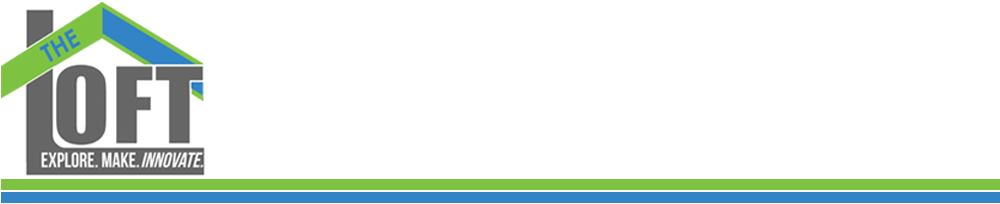















0 comments